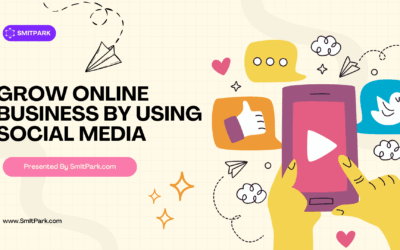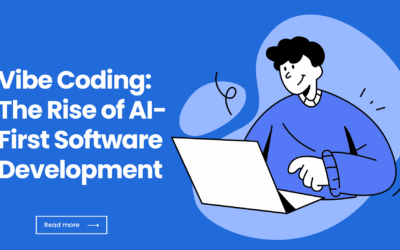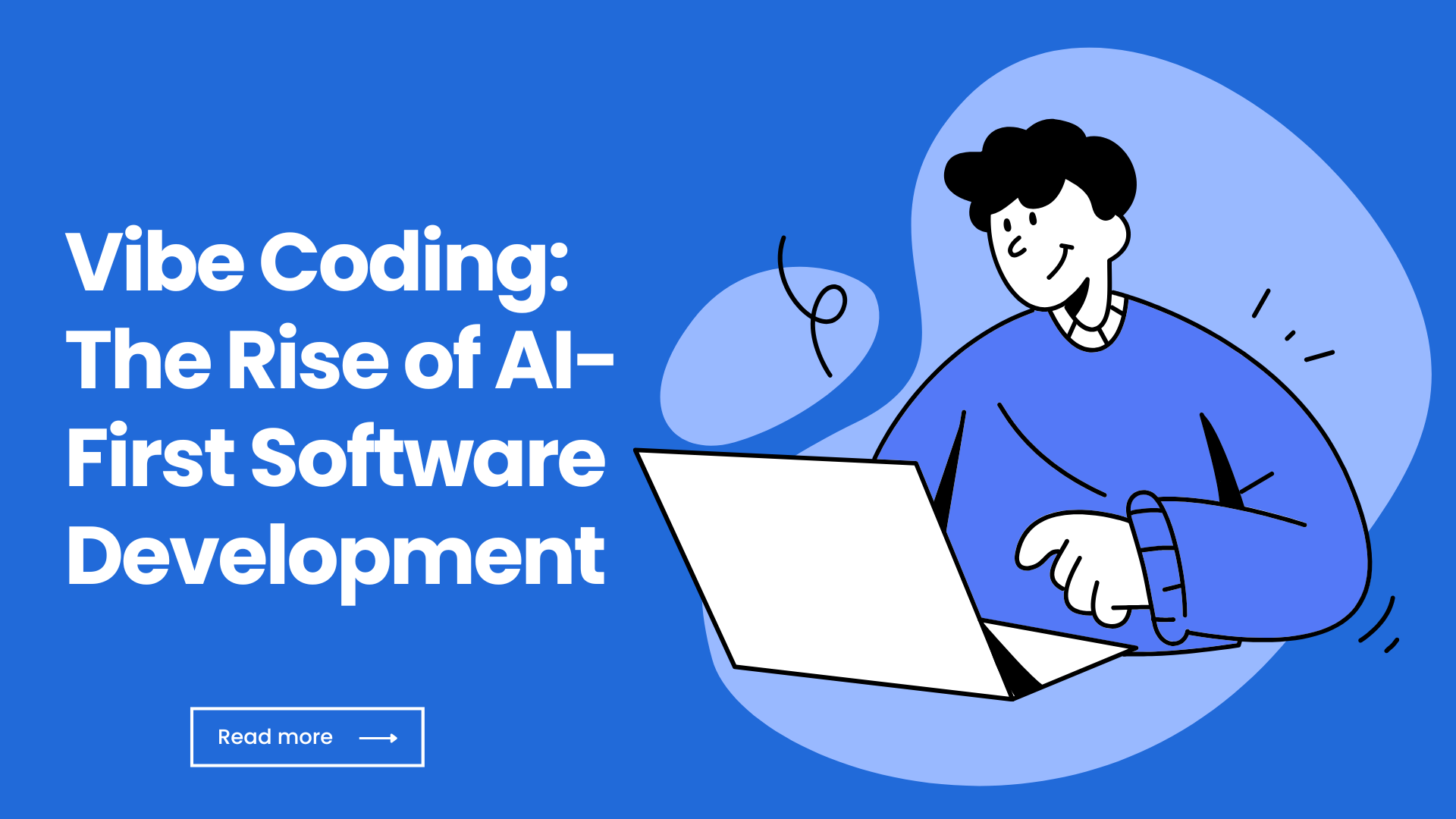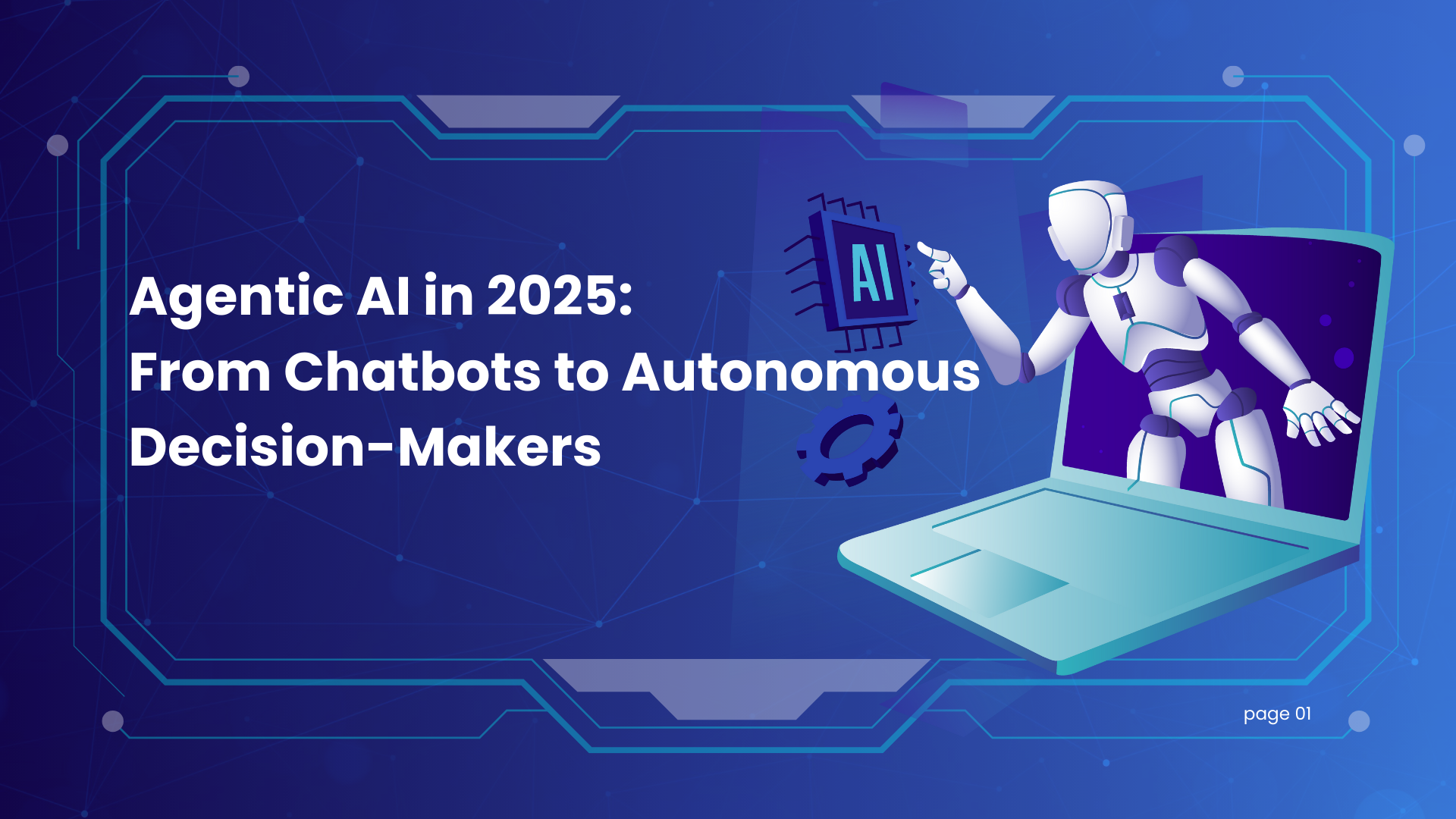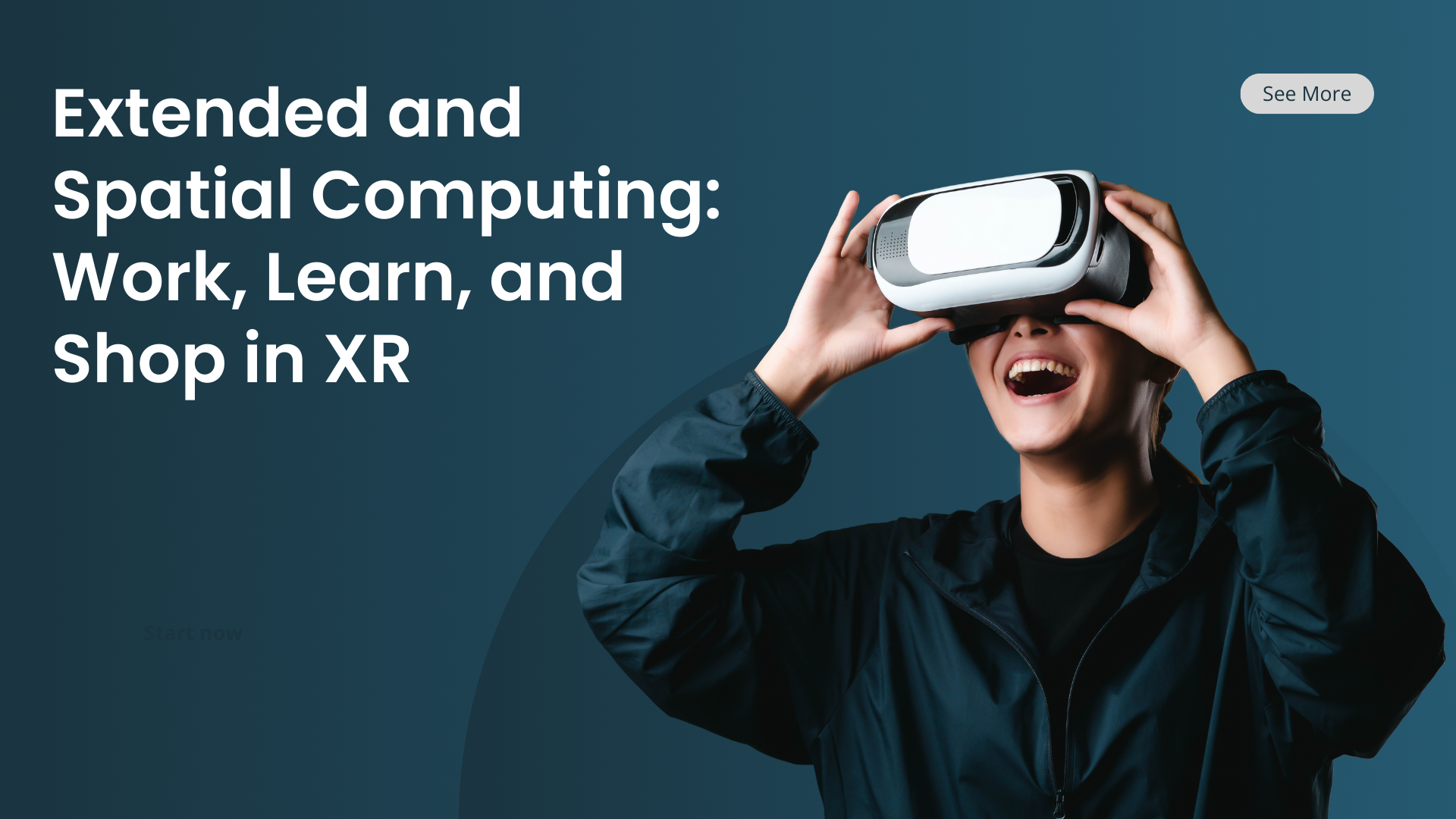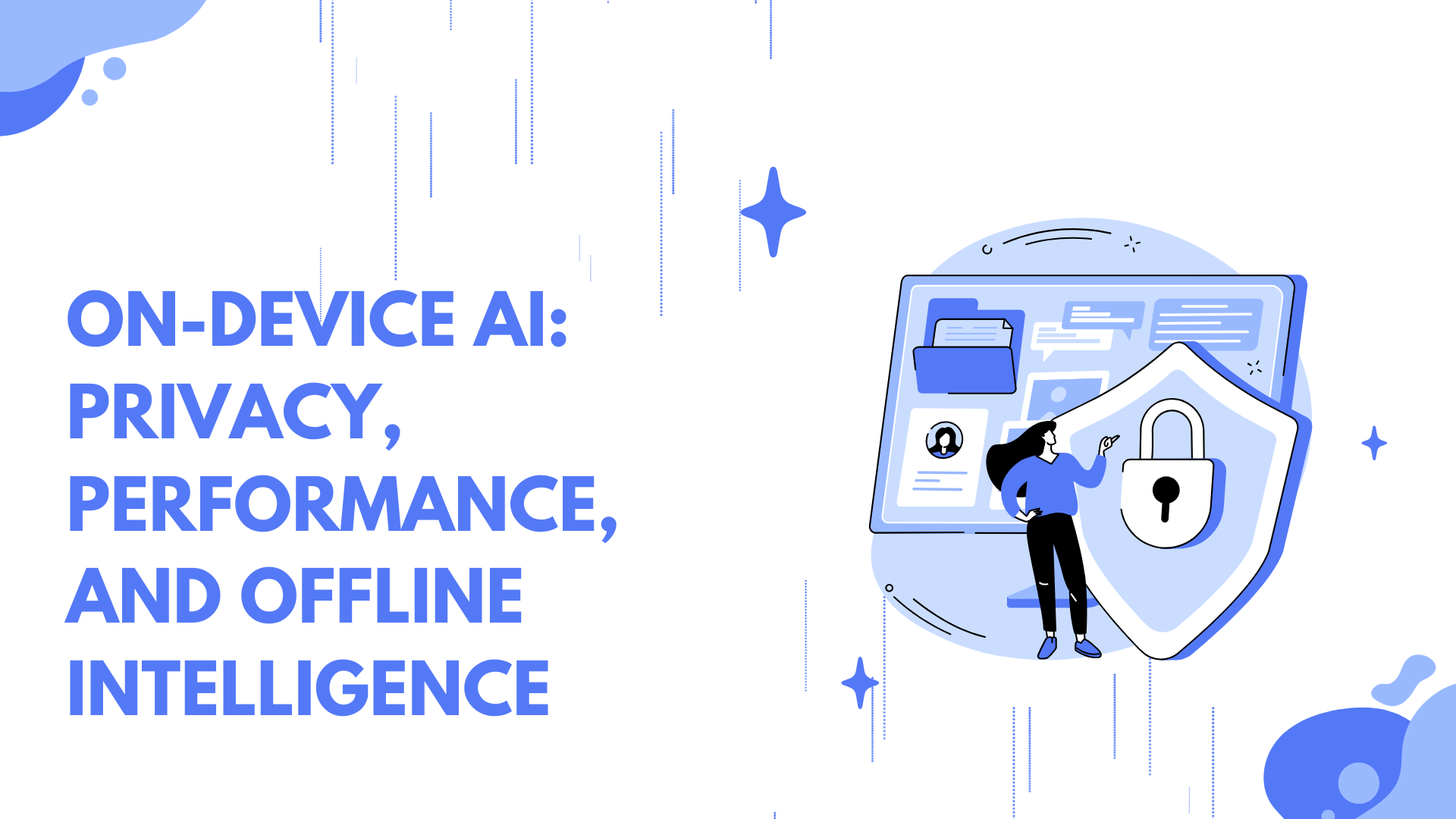Cybercrime is evolving faster than ever. From phishing scams to ransomware attacks, both individuals and organizations face constant threats.
While premium security tools exist, free solutions can be surprisingly powerful—especially when used together in a layered approach.
Table of Contents
- Introduction: Why Free Security Tools Matter
- Bitwarden – Secure Password Management
- Have I Been Pwned – Breach Awareness
- Google Drive – Cloud Backup Option
- EaseUS Todo Backup Free – Local Backup Solution
- ZoneAlarm Free Firewall – Network Protection
- ANY.RUN – Malware Analysis Sandbox
- Open Threat Exchange (OTX) – Community Threat Intelligence
- TestDisk & PhotoRec – Data Recovery Tools
- Kali Linux Suite – Security Toolkit
- CISA Cybersecurity Tools Directory
- Bonus Tips for Data Safety
- Conclusion & Action Plan
1. Introduction: Why Free Security Tools Matter {#introduction}
Cybercrime is evolving faster than ever. From phishing scams to ransomware attacks, both individuals and organizations face constant threats.
While premium security tools exist, free solutions can be surprisingly powerful—especially when used together in a layered approach.
Think of your data protection strategy like home security:
- Passwords = Locks on doors
- Backups = Spare copies of valuables in a safe place
- Firewalls = Security gates stopping strangers from entering
- Threat intelligence = Neighborhood watch alerts
- Recovery tools = Emergency repair crew after a break-in
This guide explores 10 of the most trusted free tools that offer real protection without costing a penny.
2. Bitwarden – Secure Password Management {#bitwarden}
What it is:
An open-source password manager that securely stores, generates, and syncs passwords across devices.
Key Features:
- Unlimited device sync (even on free plan)
- Built-in password generator
- Secure notes storage
- Two-factor authentication (2FA) support
How to Use:
- Install the Bitwarden app or browser extension.
- Create a strong master password (this is the only password you must remember).
- Import existing passwords from browsers or other password managers.
- Use the generator to create strong, unique passwords for each account.
Pros:
- Open-source transparency
- Cross-platform sync without limits
- Supports 2FA for extra protection
Cons:
- Interface less flashy than some premium managers
- Requires trust in cloud storage (though encrypted)
Pro Tip: Enable vault timeout so Bitwarden locks after inactivity—this minimizes risk if your device is stolen.
3. Have I Been Pwned – Breach Awareness {#have-i-been-pwned}
What it is:
A free online service that checks if your email or password has been exposed in known data breaches.
Key Features:
- Checks against billions of leaked credentials
- “Notify Me” alerts for new breaches
- API access for developers to integrate alerts
How to Use:
- Visit haveibeenpwned.com.
- Enter your email to search for breaches.
- If compromised, immediately change the password for that service.
- Sign up for breach notifications.
Pros:
- Instant, no-cost awareness
- Alerts let you act before attackers do
Cons:
- Relies on reported breaches (not all hacks are public)
- Only as useful as the actions you take after a warning
Real-Life Example:
In 2021, many LinkedIn users were alerted via Have I Been Pwned and quickly updated credentials—preventing further account hijacks.
4. Google Drive – Cloud Backup Option {#google-drive}
What it is:
Google’s cloud storage platform—free with 15GB shared across Gmail, Google Photos, and Drive.
Key Features:
- Automatic sync between devices
- Built-in file sharing and collaboration
- Accessible anywhere with internet
How to Use:
- Install Google Drive desktop app.
- Select folders to auto-sync.
- Enable offline mode for access without internet.
Pros:
- Easy to use
- Strong Google security infrastructure
- Works seamlessly with Docs, Sheets, and Gmail
Cons:
- Limited free space
- Requires Google account
Pro Tip: Pair Google Drive with file encryption (e.g., VeraCrypt) before uploading sensitive data.
5. EaseUS Todo Backup Free – Local Backup Solution {#easeus}
What it is:
A free Windows backup program for creating system images and scheduled backups.
Key Features:
- Disk/partition cloning
- Incremental and differential backups
- Bootable recovery media creation
How to Use:
- Download EaseUS Todo Backup Free.
- Select Full System Backup for complete protection.
- Store backups on an external drive.
Pros:
- Reliable local backup
- User-friendly interface
Cons:
- Free version lacks advanced business features
Best Practice: Keep 3 backup copies—one local, one on another physical drive, one in the cloud.
6. ZoneAlarm Free Firewall – Network Protection {#zonealarm}
What it is:
A trusted firewall software providing inbound and outbound traffic monitoring.
Key Features:
- Blocks suspicious network activity
- Monitors application internet access
- Includes identity theft protection basics
How to Use:
- Install ZoneAlarm Free Firewall.
- Set to “Auto-Learn Mode” for first week—then review permissions.
- Deny internet access to apps you don’t recognize.
Pros:
- Proven track record
- Easy to configure
Cons:
- Extra notifications for new connections can be annoying
7. ANY.RUN – Malware Analysis Sandbox {#anyrun}
What it is:
An interactive online sandbox to safely test suspicious files and links.
Key Features:
- Real-time malware behavior tracking
- Network and registry activity monitoring
- Community-shared analysis results
How to Use:
- Create a free account at any.run.
- Upload a suspicious file or paste a suspicious URL.
- Observe sandboxed behavior—no risk to your PC.
Pros:
- Free version sufficient for basic testing
- Helps IT teams investigate threats
Cons:
- File size limits in free plan
Example:
Security researchers often submit phishing email attachments here to see if they drop ransomware.
8. Open Threat Exchange (OTX) – Community Threat Intelligence {#otx}
What it is:
A global platform by AT&T for sharing and discovering cybersecurity threat data.
Key Features:
- Threat “pulses” with details on campaigns
- Search by malware family, IP, domain
- API for automation
How to Use:
- Sign up at otx.alienvault.com.
- Subscribe to pulses relevant to your sector.
- Integrate with your firewall or SIEM (if available).
Pros:
- Crowd-sourced intelligence
- Huge global contributor base
Cons:
- Requires security knowledge to fully leverage
9. TestDisk & PhotoRec – Data Recovery Tools {#testdisk}
What it is:
Open-source software for recovering lost partitions and files.
Key Features:
- Partition recovery
- Works on FAT, NTFS, ext2, and more
- PhotoRec retrieves specific file types
How to Use:
- Download from cgsecurity.org.
- Run TestDisk for partition repair or PhotoRec for file recovery.
- Save recovered files to a different drive.
Pros:
- Highly effective
- Supports multiple OS
Cons:
- Command-line interface may be intimidating for beginners
10. Kali Linux Suite – Security Toolkit {#kali-linux}
What it is:
A penetration testing-focused Linux distribution.
Key Features:
- Hundreds of pre-installed security tools
- Live USB mode for on-the-go testing
- Regularly updated
How to Use:
- Download from kali.org.
- Boot via USB or install in a virtual machine.
- Use tools like Nmap, Wireshark for network scanning.
Pros:
- All-in-one security platform
- Community support
Cons:
- Not beginner-friendly
11. CISA Cybersecurity Tools Directory {#cisa}
What it is:
A curated list of free tools by the U.S. Cybersecurity and Infrastructure Security Agency.
Key Features:
- Incident response guides
- Vulnerability scanning tools
- Phishing assessment kits
How to Use:
- Visit cisa.gov tools section.
- Select tools by category (Prevention, Detection, Recovery).
- Follow CISA’s best-practice guides.
12. Bonus Tips for Data Safety {#bonus}
- Use multi-factor authentication (MFA) wherever possible.
- Encrypt sensitive files before cloud upload.
- Regularly check for OS and software updates.
- Avoid public Wi-Fi without a VPN.
13. Conclusion & Action Plan {#conclusion}
| Tool | Function |
|---|---|
| Bitwarden | Password management |
| Have I Been Pwned | Breach alerts |
| Google Drive | Cloud backup |
| EaseUS Todo Backup Free | Local backup |
| ZoneAlarm Free Firewall | Network security |
| ANY.RUN | Malware sandbox |
| OTX | Threat intelligence |
| TestDisk & PhotoRec | Data recovery |
| Kali Linux | Security testing |
| CISA Directory | Curated free tools |
Action Plan:
- Install Bitwarden and change all weak passwords.
- Check email on Have I Been Pwned.
- Set up Google Drive & EaseUS backups.
- Enable ZoneAlarm firewall.
- Learn basic malware analysis with ANY.RUN.